Microsoft recently introduced Booking Quick Notes to Field Service. This is a great feature that enables field technicians to capture notes and media quickly and intuitively on their mobile devices. Booking Quick Notes are seamlessly integrated into the new Field Service Mobile app’s combined Booking and Work Order form experience.
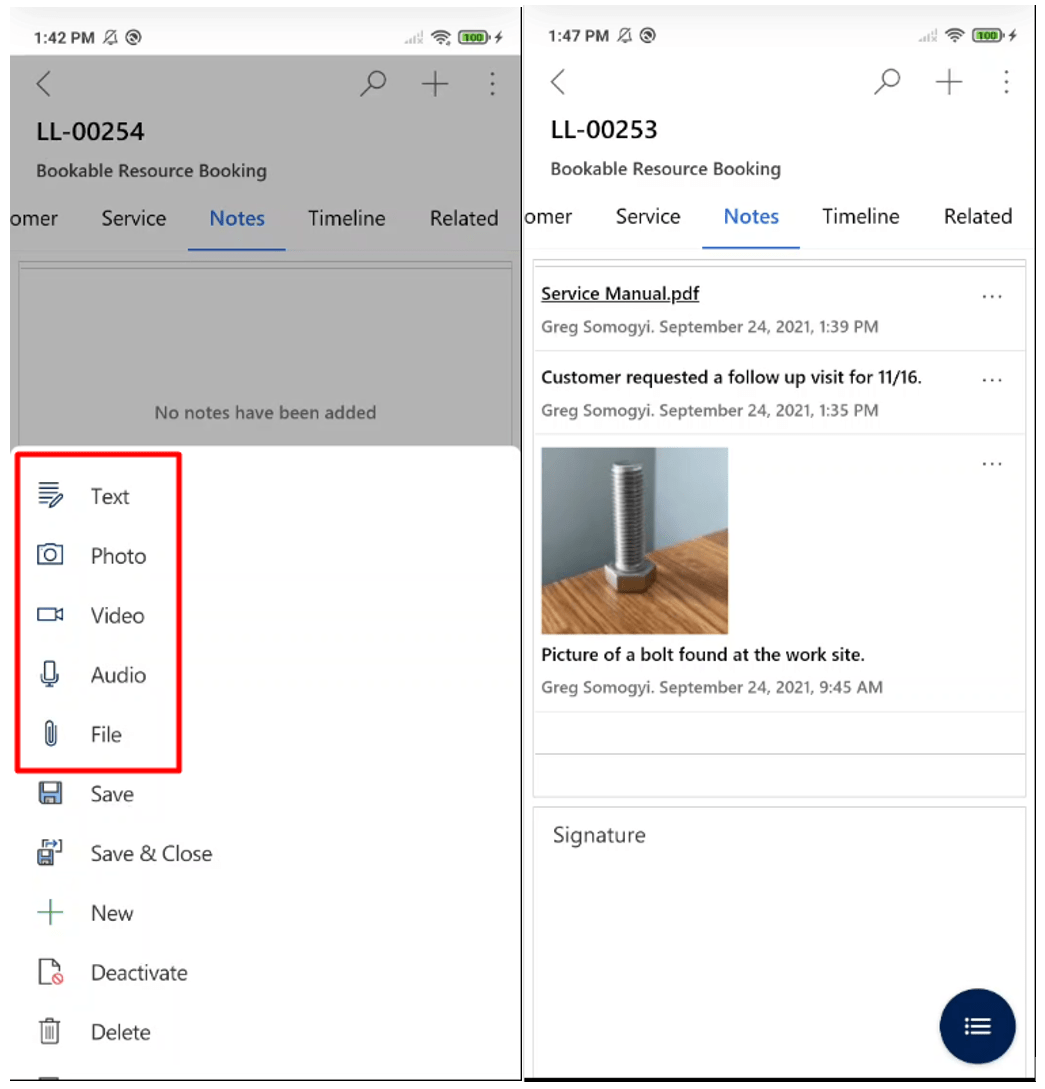
This feature is the perfect solution if you want to capture notes on the Booking level. Some organizations, however, prefer to collect notes on the Work Order level. If this is the case, the Booking Quick Notes feature may create confusion for end-users.
To make the UI cleaner and avoid notes being created in the wrong place, we can hide the buttons for Booking Quick Note creation. In order to hide these buttons, it is important to understand what makes them appear.
The buttons are tied to the Notes tab on the Booking and Work Order form of the Bookable Resource Booking table. Hiding the Notes tab on the form will also hide the buttons.
The Notes tab also contains the signature box and the Work Order – Notes form that contains the Work Order Summary field. To preserve this functionality, we can create a new tab on the Booking and Work Order form and name it Notes. We can add the signature box and the Work Order – Notes form control to this new tab, thereby preserving the out-of-the box functionality of the signature box and the Work Order Summary field.
If Booking-level notes are not needed at all, it is advisable to also hide the Timeline tab on the Booking and Work Order form.
Now, to be able to capture notes on the Work Order level, we need to add a Timeline to the Work Order: Work Order – Notes form.
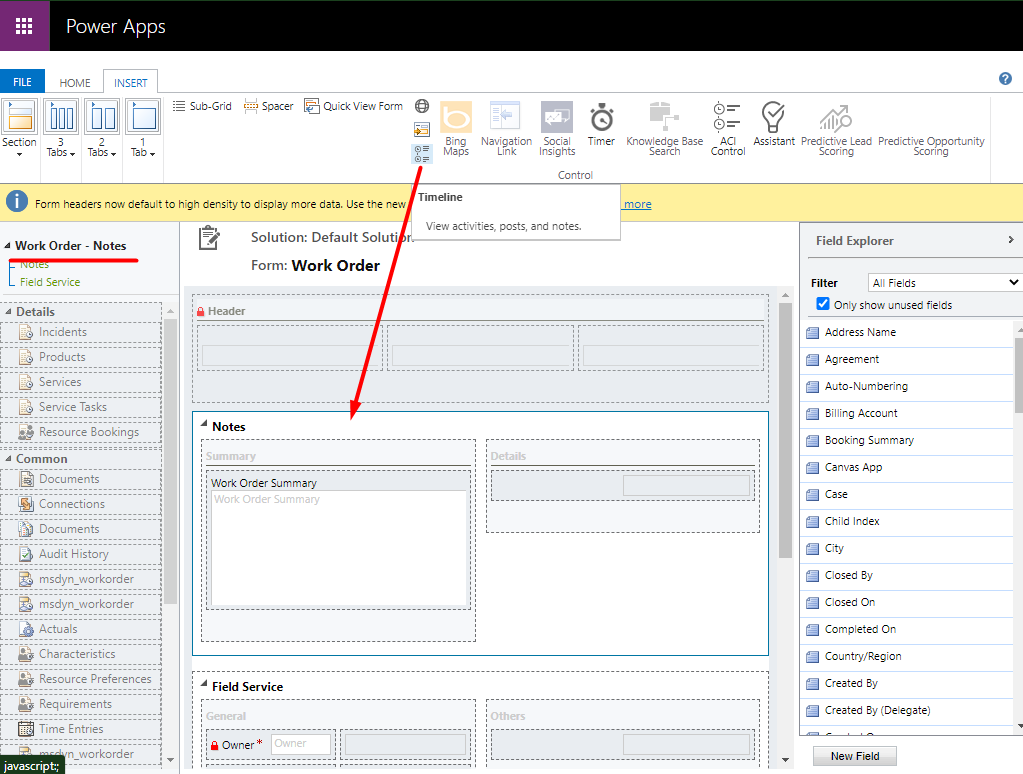
Pro Tip: You can limit which Activity types are available on the Timeline:
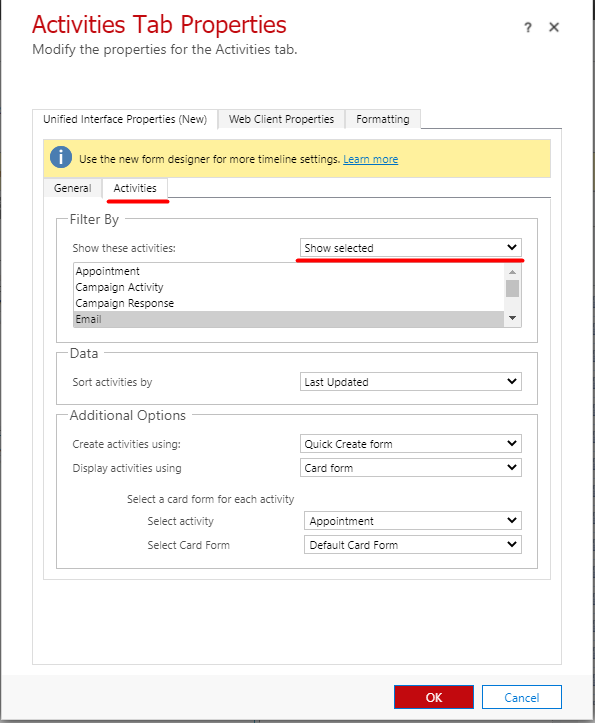
Since Microsoft’s Field Service Mobile app uses the unified interface, the Timeline control also works seamlessly on mobile devices. Taking notes, capturing media, and attaching media on the Work Order level can be done directly on the Booking and Work Order combined form.
With this solution, the end-users don’t have to keep track of whether they are making a note on the Booking or the Work Order. Their notes will always land on the Work Order.
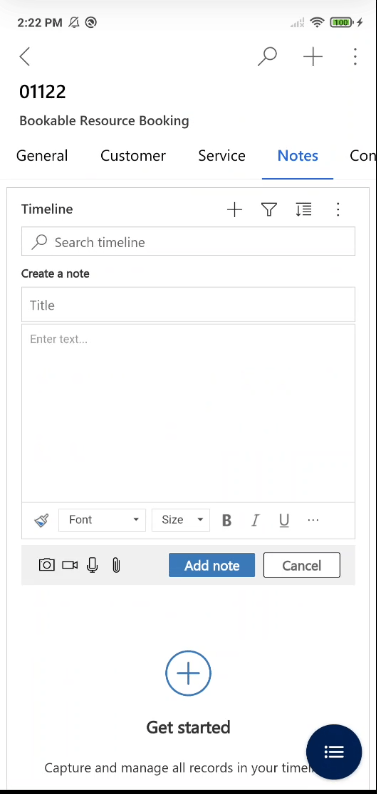
Thanks for learning about Field Service Mobile with us! If you have any questions or would like to hear more please reach out to us at [email protected].