One of the many questions we get from customers and functional consultants revolves around seeing table data in Microsoft’s D365 for Finance and Operations? Previous versions of Microsoft Dynamics AX provided power users and consultants the ability to view data via the AOT table browser. In Dynamics 365 for Finance and Operations there is no more AOT or direct SQL access in the Production environment.
But do not fret, there is still a table browser in D365FO. It just has to be accessed via a web browser. This blog post will show you how to view table data in D365F&O via the new table web browser. Let’s get started:
Start by opening a browser window and navigate to your environment i.e.
URL: https://<your dynamics 365 for finance and operations environment>
add the following parameters and values at the end of the URL string (note, these do not have to be in any specific order – however the first parameter must start with a “?” and subsequent parameters must be a prefix of “&”):
?mi=SysTableBrowser
&prt=initial
&limitednav=false
&tableName=<the table you want to see>
&cmp=<your company id>
For example the URL to see the CustTable in the Contoso environment would look something like this:
https://usnconeboxax1aos.cloud.onebox.dynamics.com/?mi=SysTableBrowser&prt=initial&limitednav=false&cmp=usmf&tablename=CustTable
The Browser would then show the data in the list page format as below:
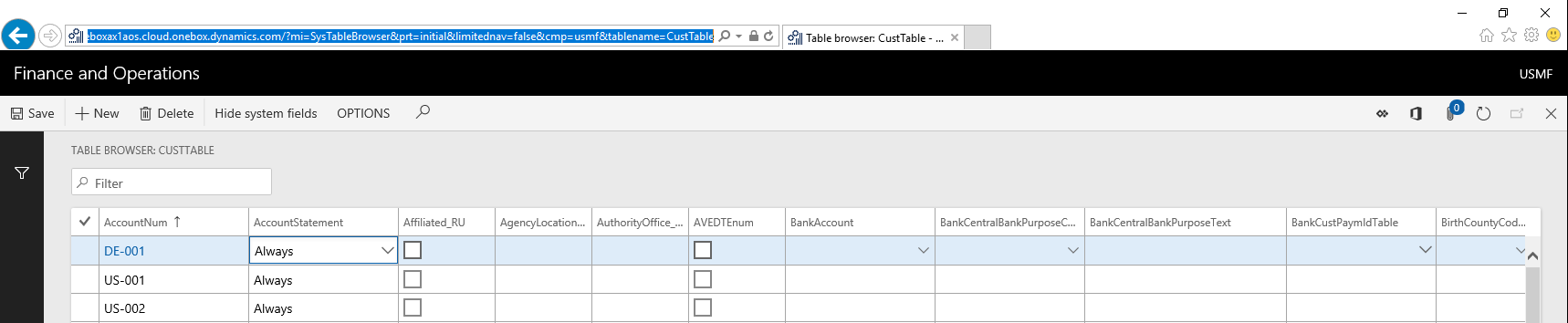
If you use Chrome as your default browser there is a very helpful plug-in called Table Browser Caller for D365FO.
That’s it for today’s blog post, we hope this information saves you a few headaches. We will be posting new content each month so be sure to check back soon!